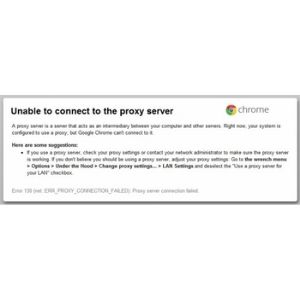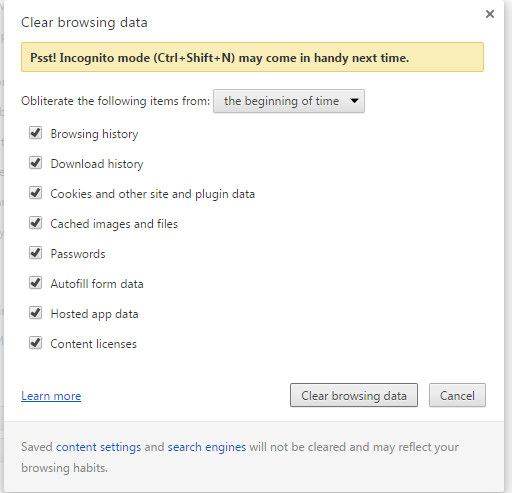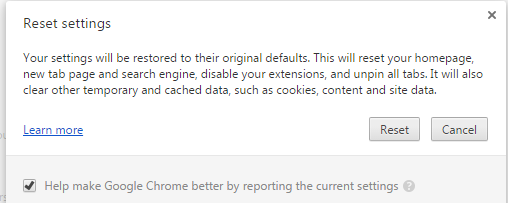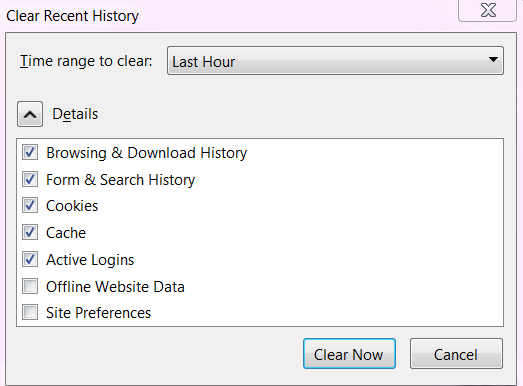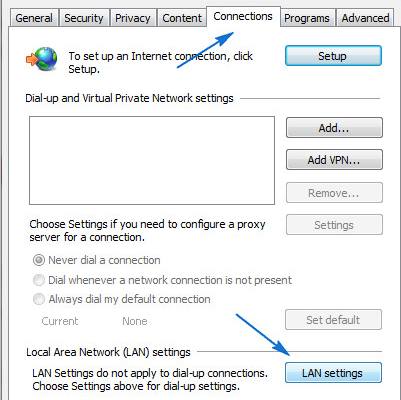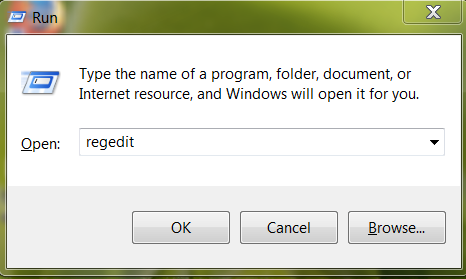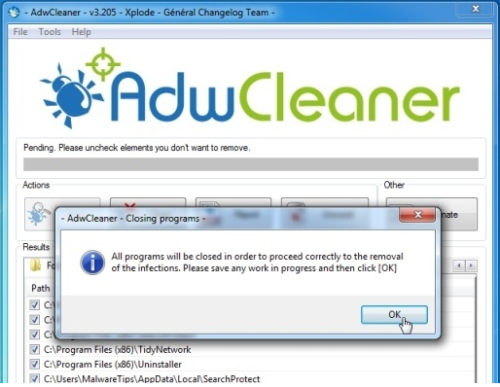It is a very common ‘Unable to connect to the proxy server’ error when you browsing the internet in your Google Chrome, Mozilla Firefox, and Internet Explorer browser. This DNS server error occurs when your DNS server cannot connect to proxy server. You face this ‘Unable to connect to proxy server’ error anytime when you browse the internet in your web browser which is really very irritating. For this posy server error, you can also face ‘Err Connection Refused‘ error.
But don’t worry; you can easily get rid of this ‘Unable to connect to the proxy server’ error just bypass the proxy server. But this webpage DNS server error like ‘err_proxy_connection_failed‘ maybe you faced by some different type issues and you might have searched another solution. That’s why I make a file for you that has all the solutions of this ‘Unable to connect to proxy server’ error that is collected from Google Forum, Microsoft Forum, and specialist in this sector. So let’s follow the methods and implement properly to fix the error in your computer operating system Windows 7, 8, and Windows 10.
Fixing the Unable to Connect to Proxy Server Error
=>> Solution 1: Clear History and Cache or Reset your Browser-
It is a common method to clear all history and cache in your browser because of sometimes browser cache blocks website IP address. You can easily clear your history and cache by following the process below.
Clear History from Google Chrome: Follow the step by step method.
- First go to Customize and Control in the top right corner in Chrome Browser.
- Then click on Settings.
- Now scroll down bellow and click on the Show Advanced Settings.
- Then go to Privacy.
- Click on the Clear Browsing Data.
- Now check all entire boxes.
- And finally click on the Clear Browsing Data.
Reset your Chrome Browser: You can make default settings by resetting your Chrome Browser. Just follow the process.
- At first click on Customize and Control in Google Chrome.
- Now go to Settings.
- And click on the Show Advanced Settings.
- Then scroll down below and click on the Reset Settings.
- And finally, confirm to click Reset.
Clear History and Cache from Mozilla Firefox: If you browse Mozilla Firefox than follow the processes bellow.
- Go to Customize in the Firefox browser.
- Then click on the History.
- Now click the Clear recent history.
- Then click Details.
- Now check Cookies and Cache from the box.
- And finally, click on the Clear now.
Reset Mozilla Firefox: You can also rest the browser just following the bellow steeps.
- At first click the Menu and then click on the Help button.
- Then click the Troubleshooting Information button from the Help menu.
- Now click the Reset Firefox button from the upper-right corner of the page.
- And finally click Reset Firefox in the new confirmation window.
=>> Solution 2: Change LAN Settings-
Sometimes your dns server cannot connect to proxy server for the reason of default LAN settings. So check and change the LAN settings that can bypass proxy server without error. So follow the instruction bellow and implement carefully.
- At first click on the Start menu in your Windows and then go to Control Panel.
- Now click on the Internet Option. (Obviously View by: Large icons )
- Then go to Connections option from the top menu bar in the new window.
- Now click on the LAN Settings in the bellow.
- This time deselect the box says, ‘Automatically Detect Settings’ and also deselect that says ‘Use a Proxy Server for Your Lan’.
- Then finally click the OK button and restart your computer.
I hope this most fixable solution help you to get rid of the ‘err_proxy_connection_failed‘ error. If it is not worked for you than move next solution.
=>> Solution 3: Delete Unnecessary Registry File-
Some unnecessary registry file may be created this ‘Unable to connect to the proxy server’ error by blocking proxy server. So let’s go and delete the unnecessary registry file.
- At first reboot your computer into Safe mode. (Click here to know, How to reboot PC into safe mode).
- Then open Run Command (Windows key + R) and type in the box “regedit” then hit the Enter button.
- Now click on the HKEY_CURRENT_USER and then click Software -> Microsoft -> Windows -> Current Version -> and Internet settings.
- And finally delete the following registry file.
- Migrate Proxy
- Proxy Enable
- Proxy Server
- Proxy Override
Now reboot your computer and check your LAN settings again by following solution 2.
=>> Solution 4: Use AdwCleaner Software-
You can use this utility software to fix your proxy error and also fix and delete malware and adware in your operating system. Sometimes adware block the proxy that’s why you install this free software. Download the AdwCleaner from here and follow the process to use.
- Before starting the software, at first you close all the open programs and active browsers, and then double-click on the AdwCleaner software button.
- Now click on the ‘Scan’
- When complete the scanning and detect the ‘Unable to connect to proxy server’ error and more malicious files then click on the ‘Clean’
- And finally click OK button then reboot your PC automatically.
These are the most uses solution to fix this proxy error. I hope you get rid of this problem by following the above solution. Now this is your time to comment bellow that the solution worked well for you.