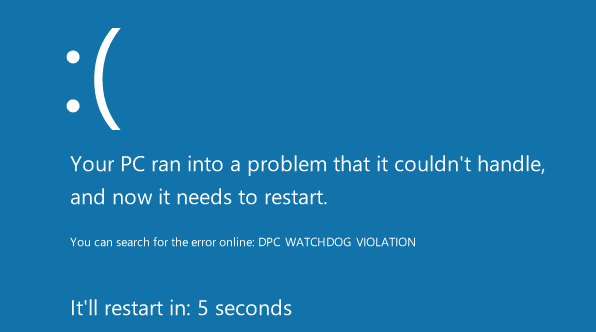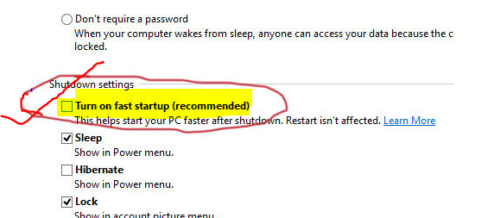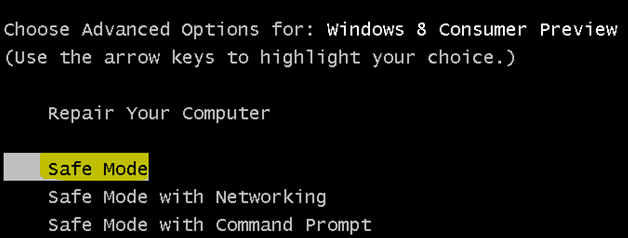Windows operating system is the most popular with a computer user and their feature obviously best and unique. Microsoft always tries to give the best operating experience to their user and the best customer service if their customer faces any operating error. In this time windows, the user faces a common error that is dpc watchdog violation and Microsoft forum discusses some solution to fix the error but that is not specific. You face this dpc_watchdog_violation error any time in your operating system windows 8, 8.1, and Windows 10 that is very annoying.
This dpc watchdog violation error occurs for many reasons that are why you should identify the reason for the error and then apply the specific solution to fix this error. Here in this article I write all the specific solutions of this dpc_watchdog_violation error that are collected from Microsoft forum, Google forum, and professional in this field. So let’s follow the solution and implement it carefully to fix the problem forever.
Fixing the Dpc_Watchdog_Eiolation Error
=>> Fix 1: Uninstall or Disable Update of Touchpad Driver-
Maximum time this blue screen of death problem mainly faces laptop or tab user for their touchpad driver. When user tries to use touchpad that’s time they face this unwanted error in their monitor. So if your device has touchpad then you can implement this method by following the bellow steeps and uninstall the touchpad driver.
- At first go to Start and type Device Manager in the search box then click the Device Manager from above.
- Now you click on the arrow to the Mice and other pointing devices in there.
- And finally right-click on the touchpad driver and click to uninstall button.
Now restart your pc and check the error may be solved. If this method not worked for you then implement the next solution.
=>> Fix 2: Disable Turn on Fast Startup-
This method worked well for many Google forum members. Sometime startup page load fast and create this unexpected error. So you can implement this way out following the bellow easy steps.
- At first go to Start menu and click on the Control Panel from right side bar of the windows page.
- Now click on the Power Option (Selecting View by: Large icons).
- Now click the Choose What the Power Buttons Do link from the left side bar.
- After that click Change Settings that are Currently Unavailable from new page.
- Finally uncheck the box that says Turn on Fast Startup and restart your computer.
=>> Fix 3: Remove Network Drivers-
This is also helpful method because this error creates for old or error drivers. So you can uninstall your network and others driver and then check the error, if it fixes then you install new updated drivers. So let’s go to the process.
- At first you turn off your computer in normal mode.
- Now turn on your computer just press on your PC power on button.
- After turn on you continue press F8 key in your keyboard.
- Now a black screen occurs with some options and you select the Safe mode option then hit Enter button from keyboard.
- In this time your pc continue with safe mode and you go to Device Manager and you uninstall all the drivers one by one with network driver.
- Finally you download updated new drivers and install them.
If the problem occurs for error drivers then after implement the method you get rid of the blue screen of death problem.
=>> Fix 4: CHKDSK Command-
You can also apply this method because a Tom hardware forum tech expert recommended this method and it’s worked well for many sufferers. So employ the method following the bellow simple steps.
- At first go to Start menu in the windows and type Command Prompt and right click on selecting Command Prompt from top and click on the Run as administrator.
- Now copy the below code and paste in the command prompt black windows then hit Enter
CHKDSK C: /F /R
- Again type Y and press Enter from your keyboard. Finally restart your PC and check the error may be fixed.
=>> Fix 5: Reset Your Operating System-
Out of all the specific methods you may have already applied, this is the most effective method if your error has not been fixed yet. Now this method you reset your operating system. It is very easy to reset windows operating system so let’s go to reset.
- At first your operating system CD, DVD or bootable drive input in your PC then turn on your computer in safe mood.
- Then go to PC setting and then click on the Update and Recovery -> Recovery.
- Now you select any suitable option then restart your PC and reset your computer from Windows setup menu.
=>> Some Effective Tips to Avoid the DPC Watchdog Violation Error in Windows 7,8 and 10:
- Always try to use updated Windows operating system and drivers.
- Always cleanup your system disk or you can use defragment.
- Don’t try to shut down your PC hurriedly.
- And always try to up to date your computer.
I hope you can successfully fix this dpc_watchdog_violation error forever. Now, this is your turn to write a comment in the bellow comment section that the method worked for you or if I miss any solution that is related to this problem and worked well then please write the solution for others sufferer.