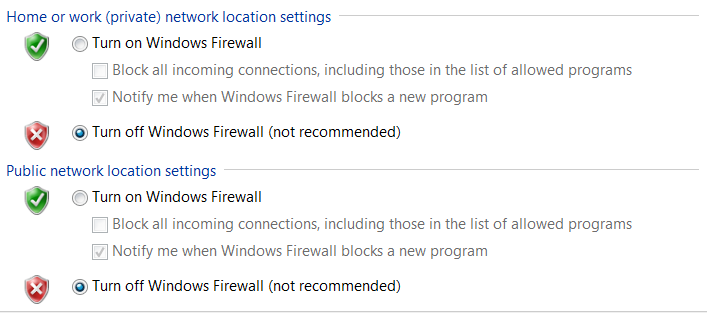HTTP errors always display in status codes form. The status codes are defined as standard response codes which aid a user in identifying the problem cause given by the server of the website when either resources or the web page fail to properly load while online. Different codes show different issues.

For instance, when you receive HTTP error with the code 503 this simply implies service is unavailable. The various codes referred to as browser error codes have groups. HTTP error 503 is in group 5xx server HTTP status codes error group. The error simply means that the server understands the request but due to other reason is unable to fill the request.
Reasons For Facing This HTTP Error
Some of the reasons as to why your browser might display this error include:
- If an external corrupted program maliciously infects the files related to the browser.
- Windows registry corruption from a recent software change related to windows. Either uninstall or install.
- Malware infection or virus which has taken control or rather corrupts the internet browser of your computer.
- If the application of web application in use is stopped: IIS server has its domains assigned either shared or dedicated to application pools. If the application pool associated for domain happens to be disabled or stopped, the error will show in the website.
- Misconfiguration of the site settings or application pool settings: For instance, spawning applications in computers running in 32-bit mode could tamper with functioning of the site and result to an error.
- If application pool runs out of essentials like RAM among other resources.
5 Ways To Fix 503 Service Unavailable Error
1. Preliminary Checks
Be it the cause of the problem is the computer or the server, there are things which you can try check before plotting procedure on how to fix HTTP error 503 the service is unavailable. You can begin by retrying loading the URL from the website’s address bar by refreshing or reloading page.

In case you see the service unavailable originates from DNS failure’ message you can choose to restart the router and modem. If the error is not fixed, choose new DNS servers and change the servers on your router or computer. Check also directly from the website itself to seek assistance as the website itself may be in a position to offer assistance.
2. Close Your Proxy Server
Maybe you use a proxy server or VPN you are then required to check if the connection is working properly as it should. When the proxy is down there is a possibility of getting the same error.
This mostly happens with free proxy servers but in case you do not use proxy server, you can try disabling it then then open direct the site showing the error message.
3. Start The Destination Application Pool
If the corresponding web application pool is disabled or stopped, there is a possibility of the error. In addition, misconfiguration in the application site or pool settings might also result in causing the error. Process crashes are also as a result of incorrect application logic.
Sometimes the user identity account related to the pool could have an expired password or might be locked. Also inadequate privileges might also temper with the website functioning.
If the computer’s application pool has no RAM or other important resources, it can crush then result in HTTP 503 error and also server migrations cause such errors.
If the error is caused by stopped application pool, resolve the problem as shown below:
- Click on start
- In the computer’s search bar, type Windows Features
- Select turn windows features on/off
- Go to control panel
- Choose view by then choose large icons
- Click on administrative tools
- Search IIS manager then double click on the option
- Search for internet information services the check that box. You will install all to need to use IIS
- Select the node application pools
- Check the status of the defaultapppool by right clicking on the node. If stopped, start it and if it’s still running, restart the setting then check if the server error 503 is gone.
4. Change Load User Profile
In case the problem is due to Default App Pool, what you need to do is change the ‘load user profile.’ You change it to false by:
- Go to the computer’s control panel
- Select view by then choose large icons
- Click on administrative tools
- Find IIS manager then you double click on it
- Choose the node application pools
- Highlight DefaultAppPool by clicking on it
- Select Advanced settings on the right pane
- Look for process model
- Then go to load user profile
- Change to false from true
5. Change Identity In Application Pool
To change identity, follow the steps below:
- Go to your computer’s control panel
- Choose view by then select large icons
- Click on administrative tools
- Search for IIS manager then double click on the choice
- Choose the node application pools
- Find the right application pool for your site then click on it
- Click on advanced settings
- Under the process model choose identity then change it and enter the new password and user
- Click on the application pool you use again then select recycle so as to restart the application pool
6. More Expert Solutions
Tips For Avoiding The HTTP 503 Error
- Scan your computer for viruses and malware frequently
- Avoid downloads from unverified sites
- Install antivirus in your computer
- Protect your browser related files from access by unauthorized users
The Final Words
With as many varied web server options available and even very many reasons as to why the error service not available may occur, there is no straightforward thing that you can run to if the 503 error appears.
Definitely, this means there are various places where you will be required to look for the cause of the problem after which you will come up with a solution from the cause. To solve the error, begin by taking the error message literally that something might have crashed.
If it helps you can start by restarting the processes currently running. After that, look for the not obvious places where the problem might be coming from. From the cause, develop a solution plan.