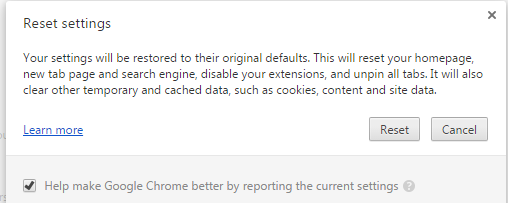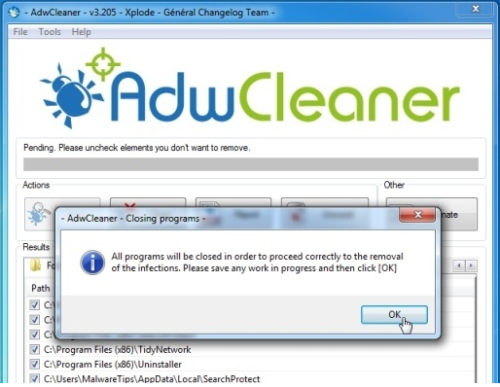In this time Google Chrome user faces this ‘err_empty_response’ error when they browse some specific website and this is occurred for installing new driver and corrupted file or drivers. For this reason, you may also face ‘this webpage is not available’ error in your browser. But this is a simple run time 324 error; you can easily fix this error just updating your drivers and operating systems.
But sometimes this ‘err empty response’ error occurred for some different reasons like browser cookies block, malware attacked and also for your internet connection. That’s why we make a file that has all the solutions to get rid of this ‘ERR_EMPTY_RESPONSE’ error easily. So don’t worry and follow the instruction to fix this ‘err empty response’ error easily.
Fixing the Err_Empty_Response Error
=>> Fix 1: Delete Browser Cache and History or Reset Browser-
Sometime browser cookies block the website that’s why you simply clear your Chrome browser cache just following the bellow instruction.
- Go to Chrome browser Customize and Control section that top right corner in your browser.
- Then click the Sittings button from bellow.
- Now scroll down bellow and click the Show Advance Settings.
- Then click on the Clear Browsing Data from the Privacy.
- Now select the entire box from the new popup.
- And finally click on the Clear Browsing Data button from bellow.
You can also reset your Chrome browser just following the simple steps bellow.
- Go to Customize and Control and click on the Settings.
- Then scroll down and click on the Show Advance Settings and go to Reset Settings section in the bellow.
- And finally click on the Reset.
=>> Fix 2: Clear Error Registry File-
Maximum time this type of run time error occur for error registry file. That’s why you download free registry software and fix your error registry file. You can download this free utility software from here and follow the instruction bellow.
- At first close all the open browser and programs than double click on the software.
- Now click the Scan button from the software menu.
- When complete the checking and identify the ‘net::err_empty_response’ error and more malicious error and file then click the ‘Clean’ button.
- And finally click on the OK button and restart your computer.
=>> Fix 3: Clear System Junk and Temporary Files-
Sometimes system junk and temporary files create this type of error so you should clear this. Just follow the bellow method.
- Go to Start menu and type command in the search box and holding Ctrl+shift on your keyboard and hit the Enter.
- When open a dialog box than you click on the Yes button.
- Now open a black window with a blinking cursor then you type “cleanmgr” and hit the Enter button.
- Now select the “Temporary Files” and others box from the category in the new popup.
- And finally click on the OK button.
=>> Fix 4: Update Your System Drivers and Restore Windows System-
This ‘net::err_empty_response’ error also occur for your old system drivers so you should update your drivers. You can download free Microsoft Driver Docs that automatically update your old drivers.
You also restore your Windows System just following the bellow steps that may be fixed your error.
- Click on the Start menu and type System Restore and hit the Enter button from your Keyboard.
- Then follow the steps in the Wizard to select a restore spot.
- And finally restore your computer.
The Final Words (Conclusion)
I hope you might fix your error by following the above solution if you can’t fix then finally you setup your windows that may fix your error because your system may be affected by malware virus.
And you also contact with your Internet Service Provider (ISP) and tell them about your error because sometime their firewall block website IP address that may be created this error.
Now this is your time to comment bellow and write about the method that fixes this unwanted ‘err_empty_response’ error.