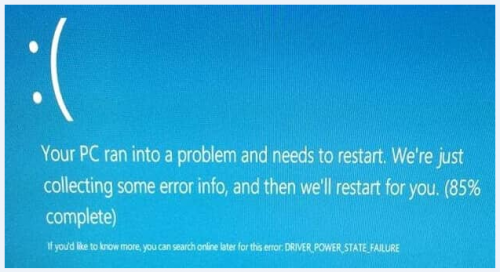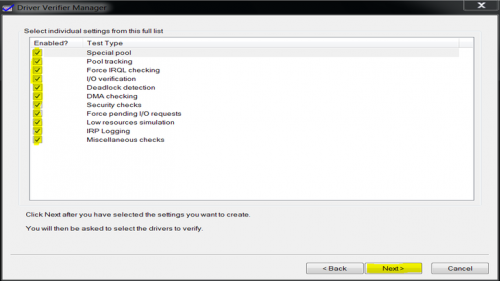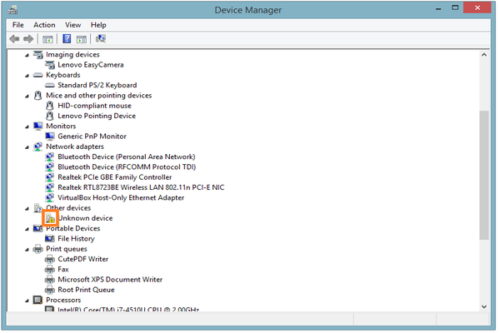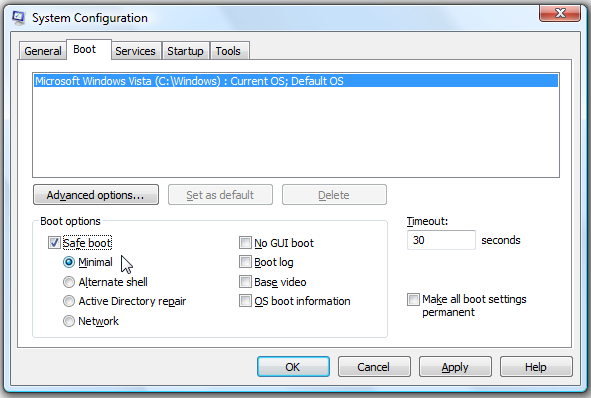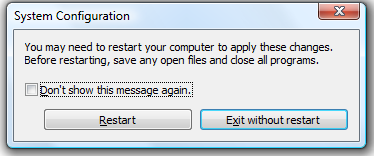Most of the Windows users face some common blue screen called Blue Screen of Death (BSOD) error. This driver_power_state_failure is a common blue screen error in Windows 7, 8, and 10. You also see ‘error code 0x0000009F’ error message on the blue screen. Some specific reasons create this driver power state failure error in your PC and you may lose all your potential data. So at first you should know the BSOD and then identify the reasons for the error and finally implement the best solution for fixing the error.
What is BSOD: BSOD full abbreviation is Blue Screen of Death. This is a common operating system error and it damages all the data and useless the computer. When the computer faces this error that’s time computer logs all the file and displays the error message. Normally you can fix the error by restarting your computer. If the problem shows after restarting the computer then you find out the reasons for the error and implement the solution. There have two reasons to show this blue screen error that is given bellow.
- It may create for conflicting to an old driver between hardware devices.
- Sometimes trouble or error drivers may create this error.
Don’t worry about this error. In this article bellow, the area writes details about these two solutions. So at first, you read the article and then implement the solution.
Best Fixing Driver_Power_State_Failure Error
Before applying the main solution you restart your computer that may solve this problem if it shows again then you implement the main three solutions from bellow.
=>> Method 1: Check Driver Verifier-
Driver verifier is an excellent tool to find out third party drivers and fix them to get rid of this ‘error code 0x0000009F’ error. So go to action.
At first go to Start menu and type Verifier in the search box and hit Enter. Now you see Driver Verifier Manager popup and you select the Create custom settings (for code developers) then click on the Next button from bellow.
Now you check the Select individual settings from a full list check box and then click on the Next button. Now you select all the check boxes in new window and click on Next.
After that you click on the Select driver names from a list box and then Next button. Now you click on Provider tab and select all the drivers that are not made by Microsoft. Finally click on Finish button and restart you computer. I hope this method solve this error if it don’t work then move to next.
=>> Method 2: Update Old Drivers-
This is the main reasons to occur this BSOD error because old driver may not run with hardware that’s time conflict between drivers and hardware devices. So in this situation you find out the old drivers and then update them. You can update your old drivers from Control Panel > System and Security > Windows Update navigations. Now click on the Check for updates. After updating you must restart your computer. You can update your drivers auto or manually. You can read this article there describe details about the way of updating computer drivers.
=>> Method 3: Remove Faulty Drivers and Reinstall in Safe Mode-
This is very effective method so implement this method carefully that must be fixed ‘driver power state failure’ error instant. At first you identify the faulty or error drivers like bellow procedure.
Go to Start menu then type Device Manager and hit Enter. Now you see a new window, there you find out faulty drivers that have yellow or red color icon under driver. You check one by one drivers clicking in arrow sign. See bellow image.
Now you boot your operating system into safe mode. Safe mode operating systems help you from losing your data and software in troubleshooting time. So you must boot your computer into safe mode before uninstall faulty drivers. This is very easy to boot into safe mode just following bellow procedure.
=>> Boot into Safe Mode in Windows 7, 8 and 10 without F8 Key-
At first go to start menu and type ‘msconfig’ in the search box then hit Enter button. Now you see a new window ‘System Configure’ that is like bellow image. Then you click on the ‘Boot’ tab from the above menu. After that you check the bellow ‘Safe boot’ box and click on the OK button.
After clicking OK button you appear a new popup and you click the Restart then your computer boot in safe mode.
After find out the error drivers you go to Control Panel then click on the Programs and uninstall error drivers one by one. After completing to uninstall faulty drivers you restart your computer and then install the update drivers.
These above methods help you to get rid of the ‘driver_power_state_failure’ error. If that not work then please comment below, I assist you to fix the error. You also write if you can fix the error by following the above methods.