Windows 10 is the latest and updated operating system of Microsoft Corporation. Now this time Windows 10 is the most popular operating system to Windows user for its exclusive and uncommon features. Windows 10 hello is a fantastic feature and maximum Windows 10 user are using and liking this uncommon and new feature. Actually this feature will help you to secure your computer from hacker and bad people by facial recognition system.
What is Windows 10 Hello?
This is a new and exclusive feature of Windows 10. Windows hello is a security feature which uses your biometrics to grant entree to the computer securely. This feature protects you from hacking and unwanted access by bad people.

Windows 10 users are increasing day by day for this secure biometric security system because everybody wants to safe from hacker. So don’t be late just follow and implement the bellow steps and setup Windows 10 Hello
How to Setup Windows 10 Hello
Many of my readers and friends ask me, How to setup Windows hello? That’s why Top PC Tech writes these articles that help you to active easily Windows 10 face recognition system. If you want to active this feature then you would have installed Windows 10 and its related drivers and then a 3D depth camera like Intel RealSense camera or something like that. If you have everything to active the feature then follows the bellow instruction.
Step 1: At first you go to Settings and then click on the Accounts and next you sign in your accounts from Sign-in options from the page.
Step 2: Now you setup a pin code (if you already did then skip this step) to click on the Add button from the Pin section that has middle of the page. This step visible your Windows 10 face recognition hello features.

Step 3: After that you scroll down bellow and then click on the Set up from the Face section in the page like bellow image.
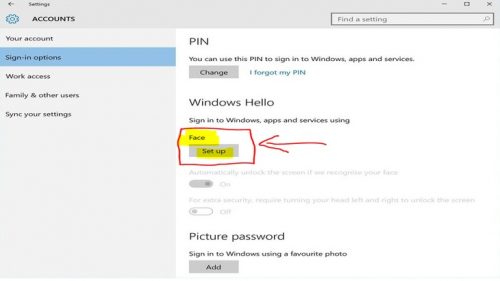
Step 4: Now you see a new popup and you click on the Get started button from the popup like bellow image.
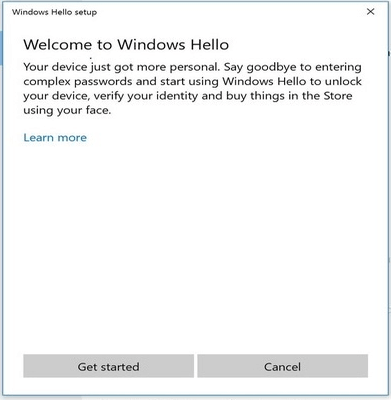
Step 5: Now you move yourself to the front of the camera and ensure your face is in the middle of the camera frame and then the system automatically take your image and register your face in the system.
Step 6: After taking photo you see a new popup that is an improving option and you click the Improve recognition if you want to change or improve the face recognition.
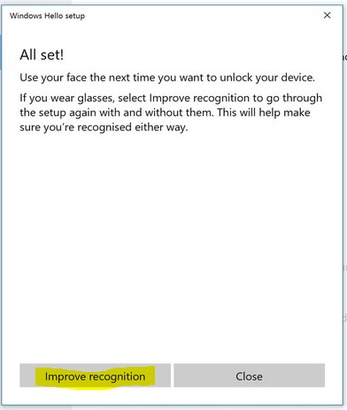
Already you completed all the steps and now you can able to right of entry the features like improvement recognition, automatically unlock the Windows and finally remove your face or increase security.
The Final Words (Conclusion)
I hope you can active Windows 10 face recognition correctly by following the above method. And obviously if you face any trouble about ‘How to setup Windows hello’ then question me in the comment section.
Other Articles You Might Also Like-







