Google Chrome is the most popular and best internet browsing browser in the world for its exclusive features and providing super user experience. Nowadays Chrome browser creates a common connection error. This err_connection_reset error is this type of connection error that occurs when you browsing the internet and that’s very irritating. There are some specific causes that occur this err connection reset error. At first, you should identify the reason that’s created your error 101 and then apply the appropriate solution to fix this error. Some specific reasons are given below.
- Your internet connection proxy server may be disabled that’s why you face the error.
- Internet IP address may be blocked that’s created this error 101.
- Sometimes the old registry, firewall, and antivirus block the connection and create this type of error.
- Wi-Fi power cycle and ISP firewall also block the internet connection and create this type of DNS error.
Google forum gives some solution but that is not enough to fix the error that’s why I write this article that has all the best solutions collected from Google forum, Microsoft forum, and some experts in this field. I hope you can fix the err_connection_reset error forever just following the bellow solutions so don’t be late, implement the solution now.
Fixing the Err Connection Reset Error
=>> Solution 1: Check Proxy Settings-
Sometimes your proxy server connected to your LAN connection and mixed the DNS address that creates the error 101. So you deselect the ‘Use a Proxy Server for Your LAN’ from LAN settings that may fix the error. Just follow the below steps and deselects the checkbox.
- At first, go to your Windows Control Panel then click on the Internet Options (Select View by Large icons).
- After opening the internet options window, you click on the Connection tab then click the LAN Settings button like bellow image.
- After opening the LAN Setting popup you go to the Proxy server section in the bellow and deselect the ‘Use a Proxy Server for Your LAN’ checkbox.
- Finally, click on the OK button and refresh the error page in your Chrome browser.
Note: If you can’t deselect or non-clickable the checkbox then your OS may be infected by malware. If your computer affected by malware then you can use the malware removal tools that downloads from here. After removing malware you implement this effective solution.
=>> Solution 2: IP Address Reset-
This is the most effective solution because some of Tom’s Hardware member fixes the error by this method. This is a simple solution just you rest your IP address by Command Prompt. So let’s implement the method.
- At first, open your Start menu and type Command Prompt in the Search programs and file box then right-click on the Command Prompt from above and click on the Run as administrator.
- Now opening a black screen Command Prompt window and you type the bellow code in the Command Prompt type area and hit the Enter button.
netsh winsock reset catalog
After completing the IP reset you restart your computer and check the error page that may be fixed if it is not fixed then apply the bellow solution.
=>> Solution 3: Check Power Cycle-
Check your Wi-Fi power cycle and internet connection cable. You can unplug the power and internet connection cable for 5 minutes then connect the cable properly. A troubleshoot expert says in their blog to fix the error by this system.
=>> Solution 4: Clear Registry-
Old and error registry block internet connection and creates this type of connection error. So you should always clean your computer registry. You can use a free registry cleaner like Ccleaner and you can get this software from this website. Some members make use of forums to get rid of the error by cleaning registry so implement this method.
=>> Solution 5: Disable Firewall and Antivirus-
This is also a good method that fixed the connection error to many Microsoft forum members. Sometimes Windows firewall and antivirus software block internet connection and creates err_connection_reset error. So you can disable your OS firewall and also uninstall or disable your PC antivirus software and check the error that may be fixed.
=>> Solution 6: Contact to ISP-
I hope you can be fixed the ‘err connection reset’ error by implementing the above solution. If you can’t fix the error then you should contact your Internet Service Provider (ISP) and tell the details about this connection problem. Sometimes ISP firewall blocks user internet connection for error, bill payment, database, and server issues.
Here in this article, I’ve tried to describe all the best and usable solution to fix the error. I hope you can be fixed your problem by applying the solution.


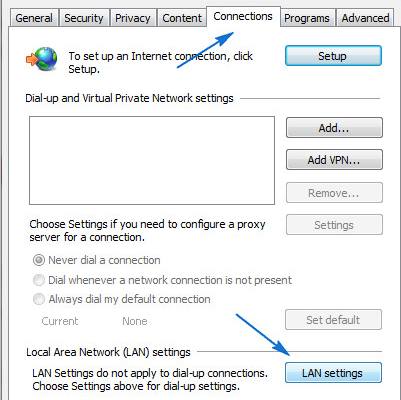
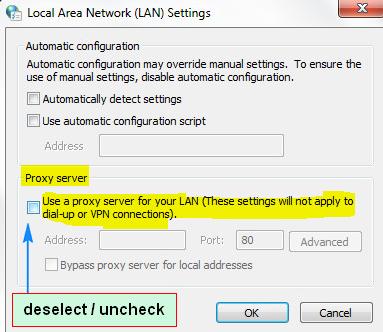
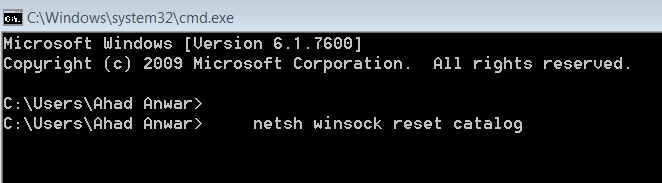

Leave a Reply