Now this time Windows 8 user faces a common blue screen error that is critical_process_died error. When this unknown critical process died error occurs that time your computer shows a blue screen error massage like bellow image and suddenly shut down the computer. This is a new Windows operating error and it occurs for some specific reasons that are given in the bellow. At first you identify the reason that’s why you face the error and then you take action to fix the error forever.
- If you operate many works in your computer at a time then you may face the error.
- If your ram, hard drive or processor cannot work properly then your PC shows this error massage and restart suddenly.
- This critical_process_died error also occurs for faulty drivers or hardware problem.
These are the most common problem that creates this error. Microsoft not gives the proper solution about this error that’s why Windows user feels frustrating. But don’t worry, in this article I write all the solution that helps you to fix this critical process died error forever. So don’t be late, just follow the bellow methods and implement carefully.
These are the most common problem that creates this error. Microsoft not gives the proper solution about this error that’s why Windows user feels frustrating. But don’t worry, in this article I write all the solution that helps you to fix this critical process died error forever. So don’t be late, just follow the bellow methods and implement carefully.
Best Way to Restart in Safe Mode of Windows-
If you want to fix this error then you need to restart computer in safe mode. That’s why at first your computer restart in safe mode following the bellow system then you implements the bellow fixable methods.
- At first restart your PC then press Shift + F8 continuously till showing Advanced Repair Options. This options show after some crashes while loading Windows OS.
- Now you go to Troubleshoot then click on the Advanced Options button.
- Then you click the Windows Startup Settings and finally press F5 for restarting your computer.
If you use other operating system in your PC then you can read this article for restarting your PC in safe mood by different way. After restart in safe mode you implement one after another method from bellow and fix this critical process died error forever.
Fixing the CRITICAL_PROCESS_DIED Error in Windows
=>> Method 1: Check and Fix Faulty Driver-
This method worked well for many Windows Wally members. And normally when your chipset drivers or hardware drivers infected by virus or other causes make the drivers faulty then your operating system shows this type of error massage and restart suddenly. So you can apply this simple method following the bellow steps.
- At first restart your computer with safe mode by following the above system.
- Then go to Windows Start menu and type Device Manager in the Search box then click on the Device Manager from above options.
- Now you click one by one arrow sign from left side bar that showing the chipset and hardware drivers.
- And identify the faulty drivers from there that has a yellow triangle to near the drivers name like bellow image.
- Finally you disable or delete the faulty or error driver and restart you PC normally.
I hope this effective method work well for you and you could fix the error easily if the error not fixed then you move to the next method.
=>> Method 2: Install Latest Chipset and Hardware Drivers-
This is a simple method but you need time to implement this method. If you can’t identify the faulty drivers then you apply this method. At first you go to your Windows control panel and then uninstall the entire network, sound and others chipset and hardware drivers then download the latest and updated new drivers (Matching with your PC configurations) and install them that obviously fix this error.
=>> Method 3: Scan by Command Prompt-
This is also a work well method. Many Tom’s hardware members fix this error to scanning by command prompt. So you can apply this method just following the steps.
- At first restart your PC with safe mode then go to Start menu and type Command Prompt in the search box.
- Then right click on the Command Prompt from above and click on the Run as administrator from drop down options.
- Now you see a black screen window and there you type the bellow code and hit Enter from keyboard.
sfc /scannow
- Finally your computer scan and wait until it run 100% then automatically restart your PC and fix the error.
The Final Words (Conclusion)
All the above methods are worked well and fix this CRITICAL_PROCESS_DIED error normally. I hope you could fix it by implement the above methods if you can’t fix the error then you may setup your operating system again. Now this is your time to write your voice in bellow comment that method worked well for you and you can also write any method that I miss in this article.
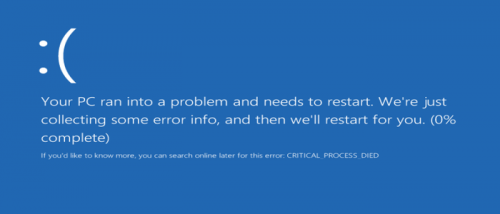
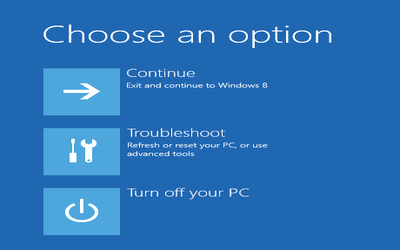
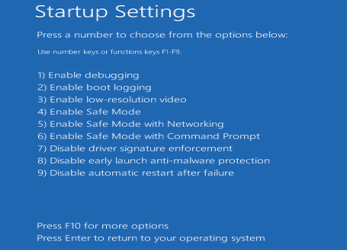
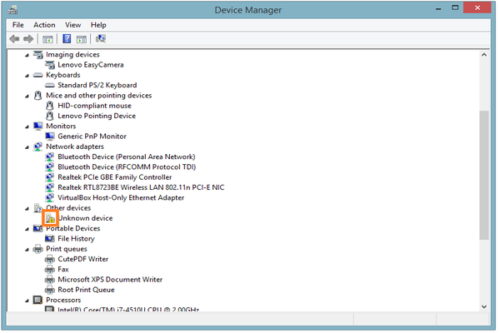

Leave a Reply