Microsoft Corporation releases their latest and updated operating system Windows 10 with many exclusive features and easy user friendly interfaces. In Windows 10 have many latest drivers and options that help the user work more easy and simple. But many user don’t know the exclusive options and features that’s why write this article that have top 11 best Windows 10 Tips and Tricks.

Obviously Windows lover likes this article for new and exclusive tricks that they don’t know before read this article and get tips to operate Windows 10 easily and shortcut. So don’t be late, read the full article and implement this Windows tips and tricks and enjoy windows 10 operating system.
11 Super Secret Windows 10 Tips And Tricks
1. Useful Shortcut of Windows 10
There are some shortcuts of Windows 10 that you do just using your keyboard and that minimize your time and done the work easily. So see the shortcut from bellow and bookmark that for using next time.
- Foe Task View = Hit Windows key + Tab.
- Closing virtual desktop = Windows key + Ctrl + F4.
- Moving your app to right site quadrant = Windows key + Right-Up.
- Cortana Listening = Windows key + Ctrl-C.
- Maximizing or snap app move to top or bottom of screen.
- Opening new virtual desktop = Windows key + Ctrl-D.
- Checking daily glance of weather, news and sports = Windows key + S.
- Virtual desktop = Hit Windows key + Ctrl-Left or Right.
Above shortcuts minimize your time and spreading your work so applying that in your work time. Just using keyboard and enjoying Windows 10 shortcut.
2. Setup Theme as Your Choice
Microsoft release many exclusive themes for Windows 10 and many theme maker also make colorful and gorgeous theme. You can change your Windows theme anytime.
Especially black and hd theme change your monitor view and making more stylist. You can read “Best Windows 10 Themes and Setup Guide” article that helps you to setup new theme and there have best Windows 10 theme collections.
You can also change your Windows 10 wallpaper anytime. You can get 10 exclusive and stylist HD windows 10 wallpaper from this “Best Windows 10 Wallpaper HD and Setup Guide” page.
3. Set Useful Options in Start Menu
You can set all the necessary software and drivers in the Start menu in your choice that helps you to do your work more easy and minimize your time.
This feature makes your Start menu more stylists. You also can private your Start menu and pin software in your choice. You can read How to customize Start Menu in Windows 10 from this page.
4. Use Cortana for Personal Assistance
This feature really awesome and it helps you in your work by giving personal assistance. You can easily setup Cortana by following the steps from this article.
This feature saves your money because you don’t need personal assistant if you use this. You can ask any type question to Cortana and that answer and help you to provide planning and exclusive idea.
5. Change View Mode of Start Screen
You can easily change your computer monitor view mode anytime if you setup Windows 10. You can see your monitor view size in tablet mode and full screen mode anytime. This feature modifies your start screen and showing display to your wants.
6. Make Taskbar Search to Default Web Searcher
This search box also a mind blowing feature. You can use this search box for internal search and also web search. For this feature you can get all your answer and way from one platform. You can search any type of topics just giving simple meaningful word.
7. Enable Windows Quick Tips
You get all types of tips and trick about Windows 10 OS from this feature. It’s really awesome and it helps you to fix any types of error or attacks in your computer. So go to settings and enable the feature right now.
8. Use Windows 10 New Calculator
Windows 10 have exclusive and updated calculator that makes your work easier. So you can know the using tricks of this calculator. Just read from here about Windows 10 calculator.
You calculate any types of math and solve logical algorithm by this calculator. So at first knowing the using tricks and then uses it in your work.
9. Create Private Folder without Name & Icon
This is also an exclusive feature that makes your folder private and uncommon. It makes uncommon folder because the folder if you make have no name and icon.
So if you need uncommon and private folder then you can use this feature. If you don’t know to create private folder then you read this article.
10.Change Taskbar Color
You want to change your taskbar color anytime. This exclusive feature makes your taskbar more colorful and gorgeous. If you don’t know changing the taskbar color then read this article now and colorful your taskbar.
11. Tips for Some Specific Options
Some specific features of Windows 10 make your new experience of operating system. So read the bellow features and enjoy the new Windows 10 operating system.
Set Battery Saver- This feature save your laptop and tablet battery charge by off unwanted software and drivers. It’s also reducing your battery pressure. So you should use this feature if you use laptop or tablet. These features automatically reduce and increase your brightness and also improve power saving options of the battery.
Use Offline Map- Windows 10 has this exclusive Map that you want to use offline means without internet. Just you update the map a time then use anytime and anywhere. This updated map detects your present position and giving instruction if you go anywhere.
The Final Words (Conclusion)
I hope this article helps you to operate windows 10 more easily and you know many new features that help you to your personal and professional work. Now, this is your time to say something bellow in the comment section about Windows 10 tips and tricks if I miss anything in the article.
Other Articles You Might Also Like-


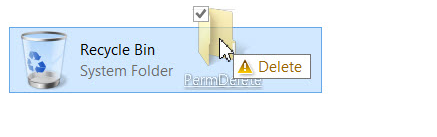
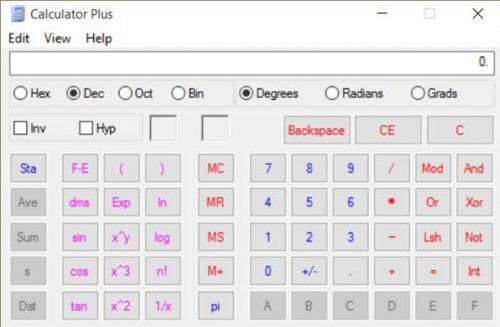
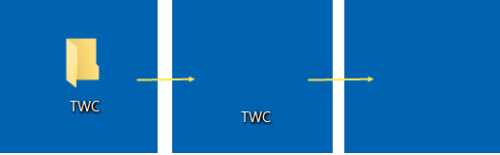
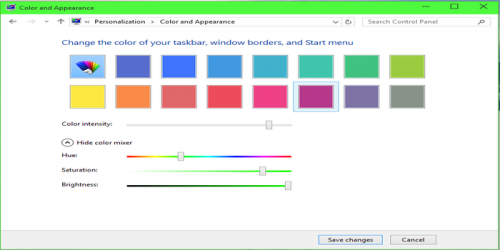

Leave a Reply